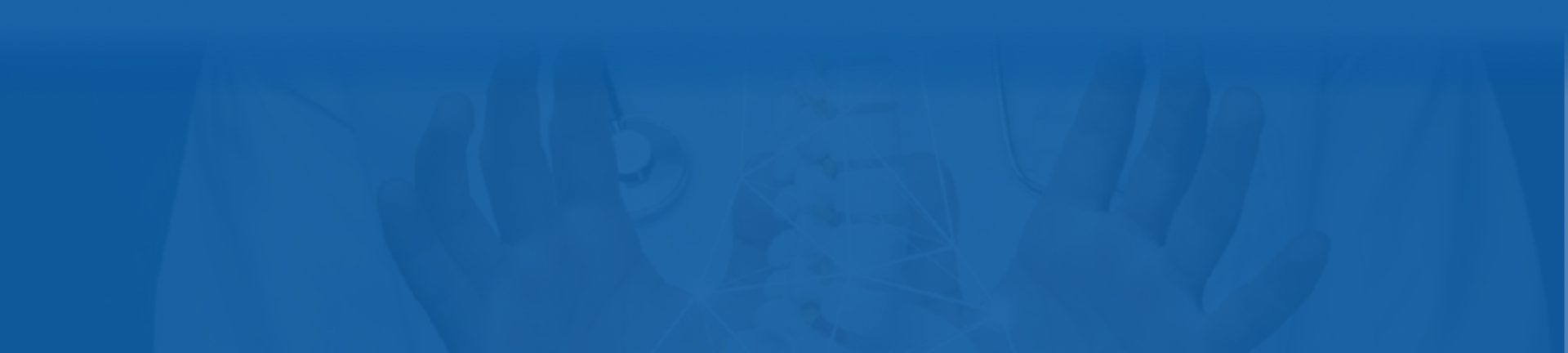
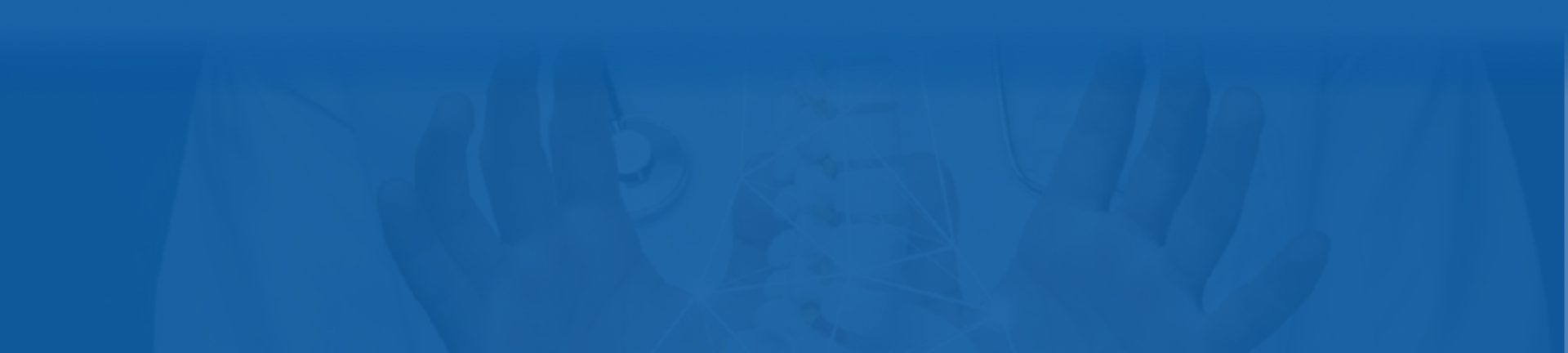
DeepTek Gateway application is used to push the medical images (DICOM format) captured from the Modality or stored in the PACS to the DeepTek cloud-based platform. The gateway application validates the medical image (DICOM format) before pushing to the DeepTek cloud-based platform. Many places in this document, medical images will be referred to as studies or scans.
DeepTek Gateway application is installed on a workstation inside the hospital / Imaging centre and should operate within the local network of the hospital / Imaging centre.
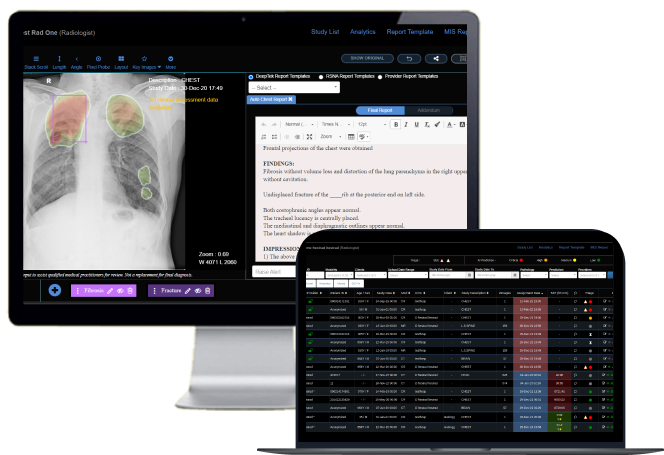
Workstation Requirement

Below mentions domain needs to be opened in the proxy.
Network SSL Interception root certificate
DeepTek administrator will provide the below information:
Before we start the installation make sure all the information listed in the “Gateway configuration” prerequisite section is given by the DeepTek administrator. Also make sure the workstation is configured and operates within the local network. The workstation needs to have Microsoft Windows 7 and above as its operating system. Microsoft Windows is a user-friendly OS. It is therefore easy to install the gateway software.
Follow the 6 easy steps mentioned in the installation guide to complete the installation and configuration process.